Phone as an Apple TV Remote: How to Use
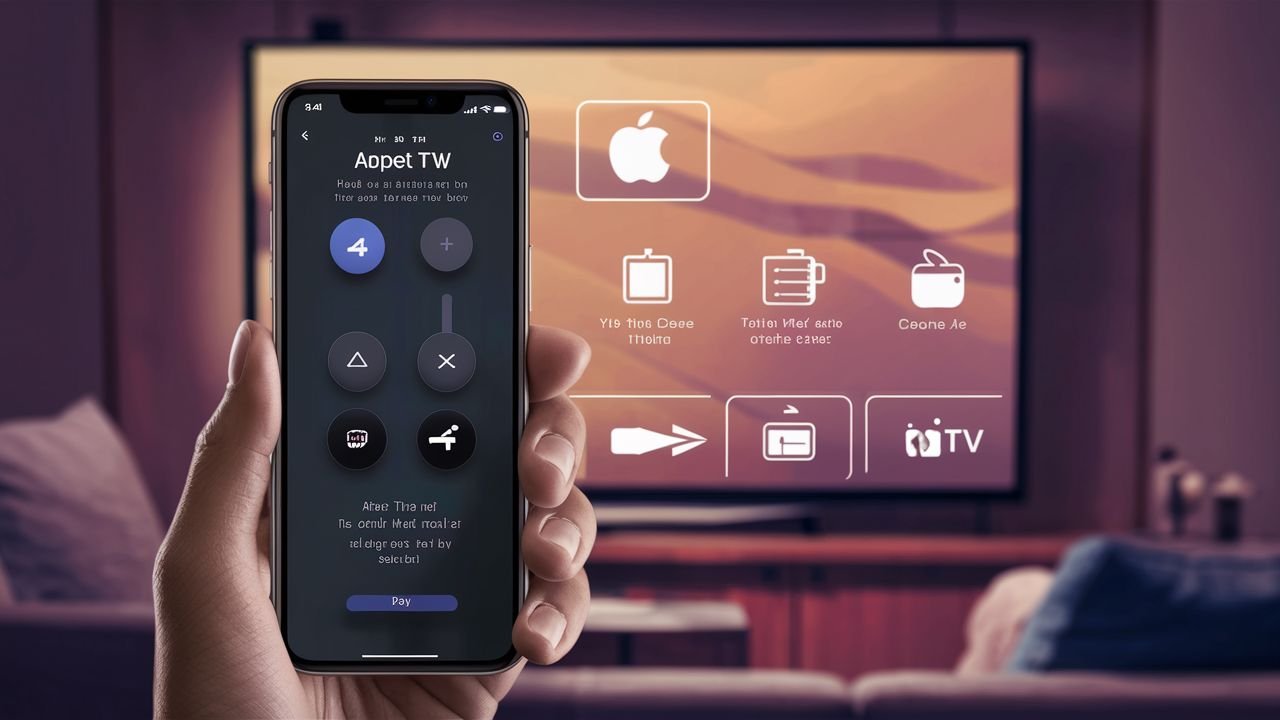
We all have a love-hate relationship with remote controls. They make life convenient, but they also tend to disappear or malfunction when we need them the most. Apple TV has enabled us to use our phones as remote controls. This feature is not only convenient but also easy to use.
In this post, we will show you how to set up your phone as an Apple TV remote and explore the many benefits of this feature. From browsing content to playing music, we’ll cover all the basics to become a pro at using your phone as an Apple TV remote. Say goodbye to lost or broken remotes and hello to ultimate convenience!

Table of Contents
Introduction: The convenience of using your phone as an Apple TV remote
In today’s fast-paced digital world, convenience is vital. The ability to control your Apple TV using your smartphone is a modern marvel and a game-changer that simplifies your entertainment experience. Gone are the days of fumbling for multiple remotes or navigating endless menus. With just a few taps on your phone, you can command your Apple TV precisely and efficiently.
Using your phone as an Apple TV remote opens up a world of possibilities. You can seamlessly switch between apps, adjust volume, browse content, and even use voice commands for a hands-free experience. Whether you’re lounging on the couch, hosting a movie night with friends, or want to unwind after a long day, having the power of your Apple TV at your fingertips transforms how you interact with your home entertainment system.
Setting up your phone as an Apple TV remote
Setting up your phone as an Apple TV remote is a game-changer regarding convenience and accessibility. First, ensure your Apple TV and iPhone are connected to the same Wi-Fi network. Next, download the Apple TV Remote app from the App Store if you haven’t already.
Once you have the app installed, open it on your iPhone and select your Apple TV from the list of available devices. Follow the on-screen instructions to pair your phone with the Apple TV.
This typically involves entering a code displayed on your TV screen into the app on your phone.
After successfully pairing your devices, you can now use your iPhone as a remote control for your Apple TV.
The app provides all the necessary controls, including navigation, playback, volume adjustment, and more, right at your fingertips. Say goodbye to juggling multiple remotes and enjoy the convenience of controlling your Apple TV with just your phone.
phone as an Apple TV remote: downloading and installing
To transform your phone into a convenient Apple TV remote, the first step is downloading and installing the dedicated Apple TV Remote app. This app offers a seamless and user-friendly interface that mimics the functionality of a physical Apple TV remote control, providing easy access to all the features and controls you need to navigate your Apple TV effortlessly.
Head to the App Store on your iPhone or iPad and search for “Apple TV Remote.” Once you locate the app, tap the download button and follow the on-screen instructions to install it on your device. The app is free to download and should only take a few moments to complete installation.
After the installation, launch the Apple TV Remote app on your phone and follow the setup instructions to pair it with your Apple TV. This typically involves connecting both devices to the same Wi-Fi network and entering a verification code displayed on your TV screen into the app.
Once the pairing is successful, you can use your phone as a fully functional Apple TV remote. This allows you to navigate menus, control playback, adjust volume, and more with just a few taps on your device’s screen. Say goodbye to fumbling for the physical remote and embrace the convenience of using your phone to enhance your Apple TV viewing experience.
Connecting your phone to your Apple TV
Connecting your phone to your Apple TV is a simple process that can revolutionize your viewing experience. With just a few steps, you can turn your phone into a robust remote control for your Apple TV, giving you the convenience and flexibility to easily navigate through your favorite shows and movies.
First, ensure your Apple TV and phone are connected to the same Wi-Fi network. This is crucial for the devices to communicate with each other seamlessly. Next, unlock your phone and launch the “Remote” app, available for download on the App Store.
Once the app is open, it should automatically detect your Apple TV on the same network. Tap on your Apple TV to establish the connection. You may be prompted to enter a code displayed on your TV screen to complete the pairing process.
Once the connection is established, you will see a virtual remote control on your phone’s screen, mirroring the functions of a physical Apple TV remote. You can now use your phone to navigate through menus, play/pause content, adjust volume, and more, all with the convenience of having your phone in hand.
Connecting your phone to your Apple TV unlocks a world of possibilities for controlling your entertainment system. Say goodbye to searching for misplaced remotes and hello to the simplicity of using your phone as a versatile Apple TV remote.
Exploring the features of the Apple TV Remote app
The Apple TV Remote app is a powerful tool that enhances your viewing experience by turning your iPhone into a versatile remote control. With a user-friendly interface and many convenient features, this app offers seamless navigation and control over your Apple TV.
One of the standout features of the Apple TV Remote app is its touchpad functionality. This lets you easily swipe and tap on your phone screen to navigate menus, select content, and control playback. The touchpad is responsive and intuitive, providing a smooth and effortless user experience.
Additionally, the app includes a virtual keyboard that makes it easy to enter text, search for content, and input passwords. This eliminates the need to painstakingly navigate through on-screen keyboards with a traditional remote, saving you time and frustration.
Moreover, the Apple TV Remote app offers convenient shortcuts and gestures for quick access to key functions. From adjusting volume and playback controls to launching apps and switching between screens, these shortcuts make navigating and interacting with your Apple TV easy.
Overall, the Apple TV Remote app is a versatile and feature-rich tool that enhances the convenience and usability of your Apple TV. By exploring its various features and functionalities, you can elevate your viewing experience and master using your phone as a seamless Apple TV remote.
Navigating the Apple TV interface with your phone
Navigating the Apple TV interface with your phone can elevate your viewing experience to a new level of convenience and control. With the Apple TV Remote app installed on your smartphone, you no longer have to juggle multiple remotes or struggle with tiny buttons and limited functionalities.
Once you have the app set up, navigating the Apple TV interface becomes seamless and intuitive. Your phone’s touch-screen interface allows for easy swiping, tapping, and scrolling, making it a breeze to browse through content, select your favourite shows or movies, adjust settings, and more.
Moreover, the Apple TV Remote app often has additional features that enhance your viewing experience. For instance, you may have access to a virtual keyboard for quick and easy text input, voice command capabilities for hands-free control, and even gesture controls for a more interactive navigation experience.
By utilizing your phone as an Apple TV remote, you streamline your entertainment setup and open up a world of possibilities for personalized and convenient viewing. Say goodbye to traditional remotes and hello to a more innovative, more efficient way to interact with your Apple TV.
Using the virtual keyboard for easier text input
Typing on a traditional remote control can be cumbersome, especially when entering search terms, passwords, or other text inputs on your Apple TV. Fortunately, using your phone as an Apple TV remote can greatly enhance this process through the virtual keyboard feature.
By leveraging the virtual keyboard on your phone, you can easily input text with speed and accuracy, making the overall navigation and search experience more seamless. Whether searching for a specific movie, entering login credentials for a streaming service, or browsing through content, the virtual keyboard on your phone provides a user-friendly interface for text input.
To access the virtual keyboard on your phone as an Apple TV remote, navigate to the text input field on your TV screen. Once prompted to enter text, your phone’s keyboard will automatically appear on the screen, allowing you to type using the touch-screen. This intuitive feature eliminates the need to tediously scroll through each letter using a traditional remote, saving you time and frustration.
Incorporating the virtual keyboard into your Apple TV remote experience streamlines text input and enhances the overall convenience and usability of your device. Say goodbye to the days of struggling with a clunky remote control and embrace the ease and efficiency of using your phone as an Apple TV remote with the virtual keyboard feature.
Controlling playback and volume with your phone
Controlling playback and volume with your phone can significantly enhance your Apple TV viewing experience. By using your phone as an Apple TV remote, you can adjust playback and volume without fumbling for a physical remote control.
With the Apple TV remote app installed on your phone, you can easily navigate through menus, select content, play, pause, rewind, and fast forward with just a tap or swipe on your phone screen. This intuitive interface allows for seamless control over your viewing experience.
Moreover, adjusting the volume directly from your phone eliminates the need to juggle multiple remotes or get up to adjust the TV volume manually. This feature is especially handy when you want to fine-tune the audio levels without interrupting your viewing.
Overall, leveraging your phone as an Apple TV remote adds convenience and streamlines the user experience, making it effortless to control playback and volume with just a few taps on your phone screen.
Customizing the Apple TV Remote app settings
Customizing the settings of your Apple TV Remote app can greatly enhance your viewing experience and make controlling your Apple TV more convenient than ever. Personalizing the app to suit your preferences lets you streamline your navigation and access content with just a few taps on your phone.
One key customization option is setting up shortcuts for your favourite apps or channels. By assigning specific apps or channels to shortcut buttons on the Apple TV Remote app, you can quickly launch them without having to scroll through menus or search for them manually. This saves you time and makes switching between your most-watched content effortless.
Additionally, adjusting the touchpad’s sensitivity on the remote app can make navigation smoother and more precise. Finding the right balance of sensitivity can make it easier to swipe and select items on the screen, providing a more responsive and intuitive control experience.
Furthermore, exploring the accessibility features within the Apple TV Remote app settings can cater to users with specific needs or preferences. Options such as VoiceOver, Switch Control, and Magnifier can enhance the remote app’s usability for individuals with different abilities or requirements.
By taking the time to customize the settings of your Apple TV Remote app, you can tailor your viewing experience to suit your needs and preferences, maximizing the convenience and functionality of using your phone as a remote control for your Apple TV.
Troubleshooting common issues and tips for a seamless experience
You may encounter common issues that disrupt your seamless experience when using your phone as an Apple TV remote. One of the most common problems is connectivity issues between your phone and Apple TV. If you’re having trouble connecting your phone to your Apple TV, try restarting both devices and ensuring they are on the same Wi-Fi network.
Another common issue is the unresponsiveness of the remote app on your phone. If the app is not working properly, try force-quitting it and reopening it. You can also check for any software updates for your phone and Apple TV, as outdated software can sometimes cause compatibility issues.
If you’re experiencing lag or delays when using your phone as a remote, ensure no obstructions are blocking the signal between your phone and Apple TV. Additionally, reducing the number of devices connected to your Wi-Fi network can improve connectivity and responsiveness.
By troubleshooting these common issues and following these tips, you can ensure a seamless and hassle-free experience when using your phone as an Apple TV remote. Mastering convenience has always been challenging with these simple troubleshooting techniques at your disposal.
We hope you found our blog post on using your phone as an Apple TV remote informative and helpful.
Mastering convenience is essential in today’s fast-paced world, and controlling your Apple TV with your phone adds a new level of ease to your entertainment experience. Following the steps outlined in this post, you can seamlessly navigate your Apple TV content with just a few taps on your phone screen. Say goodbye to searching for the remote and hello to a more efficient and enjoyable TV viewing experience.
——————————

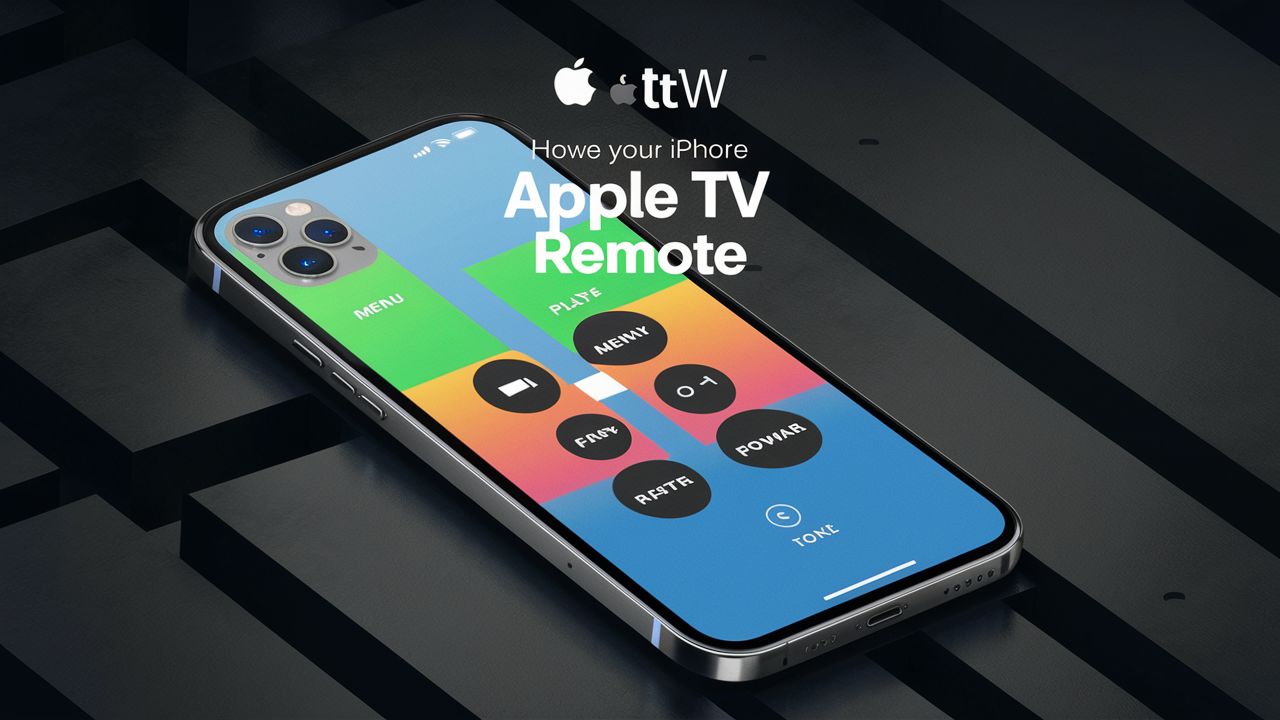









One Comment